My personal feelings are that this was by no means a coincidence. Google understands that the mass public in general do not like change. The uproar surrounding the latest Facebook updates lasted a few days, and we still see the odd complaint or ‘We hate the new facebook’ page being created. However once people begin to understand the new navigation and privacy settings they will also gradually begin to accept that these changes are (and will continue to be) made to improve the social networking experience. This was not enough though to stop several of my friends, acquaintances and family members from opening a Google+ account in the hopes that all of their social media dreams would be met by the search giant. Which is the reason i believe the Google+ release was so perfectly timed with the large blue arrow appearing and pointing to the new ‘you+’ button on the search engines homepage. Did anyone really miss that? Probably not.
The bad news is that Google+ is still not available for business use. Yet! Google are currently working on this and details will be made available as and when this service is due to be released. Until then, I would recommend that you do not open a Google+ account for your business as these are being monitored by Google and will be removed. Google has warned that they are removing those Google+ profiles which represent a brand/institution/industry/business or anything non-human.
So, for the general public, those that are considering the transition to a completely new social media experience, they now face the uphill struggle of identifying how to navigate the Google+ service successfully and understanding how to use the new functions.
To begin, if you don’t already have one, you need to open a Google account. you can do this by clicking on the ‘You+’ button from the Google homepage. Illustrated below in a similar way to Google just a few days ago. You can also use this button to log into your Google+ account once you have set one up.
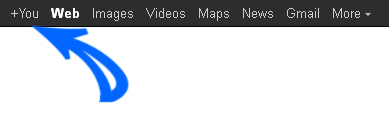
You will then be taken to your new Google+ page. Navigation around the services is simple once you identify and understand what each do.

1. This is your ‘Home’ button. This is effectively your ‘News Feed’. You will receive live updates from your contacts here on this screen. You also have the opportunity to comment on these updates in much the same way as you would on Facebook.
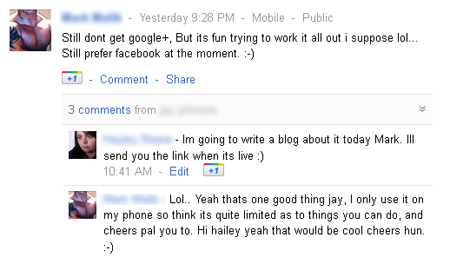
Note the ‘comment’ and ‘share’ links below your contacts updates. The ‘Google +1’ button is also present. You use this to recommend things to your contacts in the same way you would use the Facebook ‘like’ button. The plus one button is now widely available across the internet and can even be found on your search results pages.
You are also encouraged to ‘share whats new’ or as many of you will better understand to ‘update your status’.

As with Facebook, Google have implemented a whole bucket load of options that you can use to share your content with the people that really matter and not so much with the people that don’t. More on this later.
2. Is your ‘Photos’ button. From here you can upload photos from your PC or mobile phone. Upon uploading you will be prompted to name your album and choose which of your contacts you would like to make this available to. Once the photo has been uploaded to your Google+ account you can choose to add a caption, share, delete, rotate, or tag another contact.
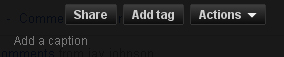
Any photos that you have been tagged in will appear on your Google profile and in an album under photos specifically created by Google and aptly named ‘Photos of you’.
This is all beginning to sound a bit familiar isn’t it?
3. Welcome to your profile button. Why Google have chosen to put this in position 3 on the navigation bar is not clear to me, but here it is. You have five main profile categories, these are – Posts, About, Photos, Videos and +1’s. Posts is the default which only adds to giving it the Facebook wall feeling. If you click on ‘about’ you can read information about yourself or your contacts. You can edit this information by answering questions about your education and employment, gender and relationship status. This is also where you can choose whether to make your Google profile public. All Google+ accounts are automatically set to public so if privacy is a concern I would advise changing this before you do anything else.
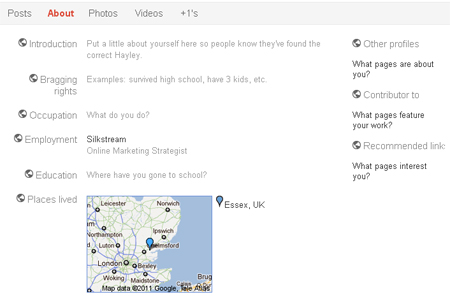
The photos and videos buttons display all photos and videos you have either uploaded yourself or been tagged in by your friends and the +1’s button provides a list of everything you have ‘+1’d’ when signed in to your Google account.
4. Circles are an important way of arranging your contacts into neat little circles of friends, family and colleagues.
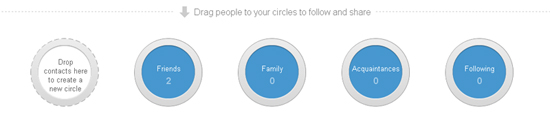
You are given four circles by default and the option to create more as needed. This option operates in a similar way to the new Facebook ‘lists’. By creating and segmenting your contacts you have complete control over who gets to see what when you post.
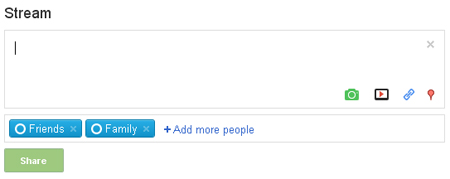
See the friends and family circles appearing under the profile updates? You can add or remove these as you post giving you 100% control of your privacy.
5. Google Games. These are your ‘apps’. There are lots of old favourites to choose from as well as some newer ones. However, to play these games, you must grant the makers certain permissions.
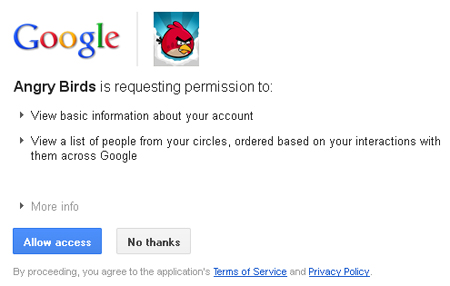
Remember these games are made by third party companies outside of Google and it is these companies that you are granting permissions to. They may use this information for advertising purposes. Many of you may choose not to play these games due to the privacy concerns but it is also important to remember that without these applications and the use of targeted advertising then the social networking companies would not be able to continue offering services such as Facebook and Google+ for free to the general public.


Nothing I could say would give you credit for this article.