
So you’ve found yourself fumbling around Apple’s iTunes Connect, looking for bits and pieces you can tweak on your app settings. You might have even read a beginner’s guide to App Store Optimisation (ASO), but are still struggling to get the wheels in motion when it comes to Apple’s App Store specifically. Well, if you have any background in search engine optimisation, App Store SEO should be easier to get your head around. There are less factors to worry about in order to increase your organic search visibility and, you’re going to love this, it’s all about keywords. Keywords are powerful when it comes to the Apple App Store.
“Keywords can only be edited with the submission of a new binary.”
So you’ve just tried to edit your keywords. What does Apple mean by “the submission of a new binary”? Well, you will only be able to edit your keywords upon the release of an updated version of your app. This also goes for the app name or title. But that’s fine. It just means that you have time to do a little app store keyword research before you start messing around with your keywords! As for the other “unlocked” meta data, such as the description and URLs, you are free to edit these ’til your little heart’s content. And even if it’s not required, just do it anyway.
Pro Tip:
Unlike on Google Play, app descriptions are not indexed
so easy up on the keyword overkill…
Things you can edit:
- Description (required):
- Limited to 4000 characters (or 4000 bytes).
- HTML formatting not recognised.
- Plain text online, line breaks allowed.
- What’s New in this Version (required):
- Not available for the first version of the app.
- Limited to 4000 characters (or 4000 bytes).
- Used to list new features, fixes and improvements.
- Support URL (optional):
- A support or contact URL where users can get help.
- Marketing URL (optional):
- A website with more information on the app.
- Privacy Policy URL (optional):
- A URL linking to your company’s privacy policy.
- Required for for apps that are set to “Made for Kids”.
And no, dem links ain’t followed.
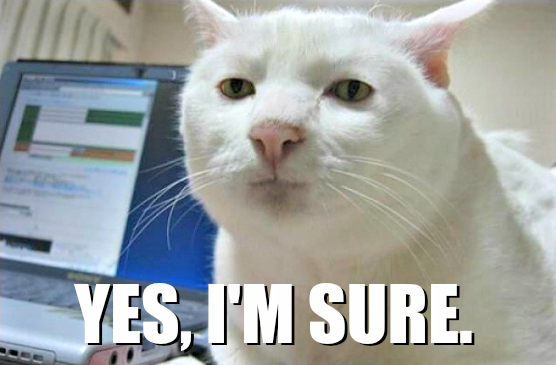
Before you start imagining up all the keyword possibilities at your disposal, Apple App Store only allows for a maximum of 100 characters (less than a Tweet!), so use each character wisely…
Keyword Research for Apple App Store
So… 100 characters. Fun. :|
But it’s actually not as scary as you think.
Rule #1: Separate each keyword with a comma (no space), then delete every duplicate word. Short of characters? Have any plurals? Get rid of the “s”, Apple has gotten a lot better at understanding plural and singular words and will take the word to mean the same thing either way.
Like with regular SEO, you need to play the synonym game. Apple’s obviously not as advanced as Google (who has a lifetime of experience) when it comes to semantic search, and you need to get a feel for alternative keywords that users may be using to search.
Spreadsheet open? Ready. Set. Keywords!
Start with the obvious. Your app is a health monitor for cats? Go straight in for: “cat,health,monitor” – not “cat health monitor”. So you already have 3 keywords. That’s 18 characters already! Apple App Store automatically groups phrases, so it’s best to separate each word in the phrase to increase phrasing possibilities in search. You want to use as many of the 100 characters available to you as possible. Can you replace a long word with two shorter words that mean the same thing? Though the longer word might seem more ideal, the two shorter words might actually bring you more searches combined than that one long word.
Make it super focused! If you try to rank for irrelevant keywords, you’ll start appearing in the search results of people who just aren’t interested in what you have to offer. And if they install your app under the impression that it’s something else, they might leave you a bad review, which can also influence your number of downloads and ranking!
The name of your app and your company (or developer name) are already included as keywords by default. So even if you don’t see them listed… Even if you just want to make sure… There is no need to add them to your list, they are already treated as keywords and searchable in the app store. No need to double up. They just take up valuable characters. So, say you decide to call your iOS app “Cat Health Monitor”, you then will not need to add “cat”, “health” or “monitor” to your list of keywords. (One thing that I would like to test in future though is whether the App Store will detect a Keyword-Title Match for “cat”, “health” and “monitor” if the iOS app name was “CatHealthMonitor” – one word. Let me know in the comments if you know!)
If you know who your competitors are, you can spy on the keywords that they are using for their iOS apps. They’ve effectively done the hard work for you in research, you can just double check which ones are relevant to you and cross reference them with your own before adding them to your keywords list.
Also, I feel like I shouldn’t have to say it but, don’t use anyone’s trademark as a keyword!
ASO Keyword Research Tools & Resources
Some ASO keyword research tools and resources, starting off with my favourite: Sensor Tower.
Sensor Tower
sensortower.com
It’s a free tool for app keyword research (probably the best), but you can sign up for additional paid features – not cheap.
Type in the app you want information on, and it will find you a list of “keywords found”. The displayed list of keywords found doesn’t match exactly the app keywords that you have listed in iTunes Connect.
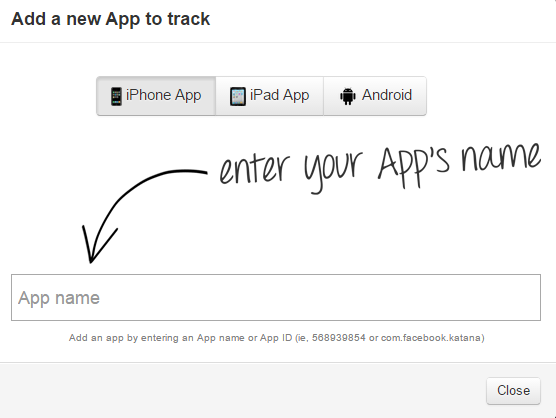
You can then track multiple keywords to display a Keyword Ranking History for each of your tracked keywords on iPhone and iPad, and the tool provides you with a Visibility Score that factors in search position, chart positions and more. It will also display the Top Apps for each of your keywords.
You are also able to enter in your app’s keywords and view the Traffic Score, iPhone Difficulty, iPad Difficulty and see the number of iPhone Apps and iPad Apps that appear for that keyword search query (these are scored out of 10). With newer apps that you want to get ranking, it’s best to try and rank for the least difficult keywords first to gain some exposure and boost your initial visibility. Like in Google’s Keyword Planner, you can list keywords to see the difficulty and select which keywords you want to track from the table.
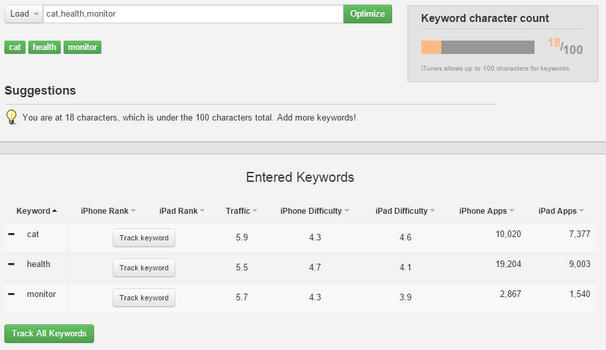
You can also use the Keyword Research tool on Sensor Tower to see the top apps for a keyword, displaying details such as Release Date, Last Update, In App Purchases, Number of Reviews, Ranking and Category. And then beside each App and its details, you have…. Keyword Spy. Now, we know that this isn’t entirely accurate but it’s a great way to gain a little insight into competing apps. You could even enter in a few of your competitors to compare against your own app and see what common keywords there are…
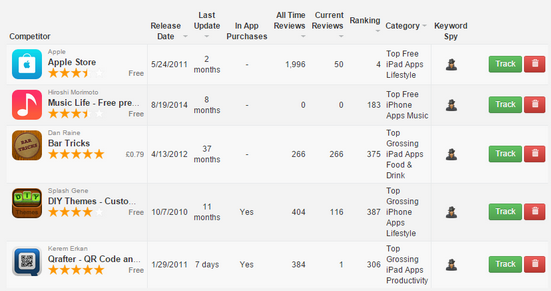
Mobile Action
mobileaction.co
Mobile Action will immediately let you know which single keywords that the app ranks #1 to #2000 for. It has a very similar dashboard interface to Sensor Tower, but doesn’t keep asking you to pay for things. There is, however, limited functionality.
Keyword Tool
keywordtool.io/app-store
A keyword tool to help you find keywords based on app store search suggestions / autocomplete, to see what people are actually typing into app search engines.
Mobile Dev HQ
www.mobiledevhq.com
Honestly, not too much going on here. But they do have a funky “Sonar” that tracks widespread search algorithm changes for both iPhone and iPad app store search results.
Search Man
searchman.com
Great dashboard interface that allows you to view your app’s category ranking, rating trends, probable competitors and other data and information related to your iOS app. The Probable Competitors tab displays competitor app information such as search visibility ranking and the keywords which the app ranks for.
Resources for iOS app developers and marketers:
- iTunes Connect Developer Guide – Handy resource to check out
https://developer.apple.com/library/ios/documentation/LanguagesUtilities/Conceptual/iTunesConnect_Guide/Appendices/Properties.html - App Marketing Tools for Developers – Huge list of tools
http://www.apptamin.com/blog/app-developer-tools/#aso - Our Best App Store Optimization and Marketing Tips
https://blog.sensortower.com/blog/2014/03/25/our-best-app-store-optimization-and-marketing-tips-for-app-developers/

